Linux Training Session Notes, March 2020
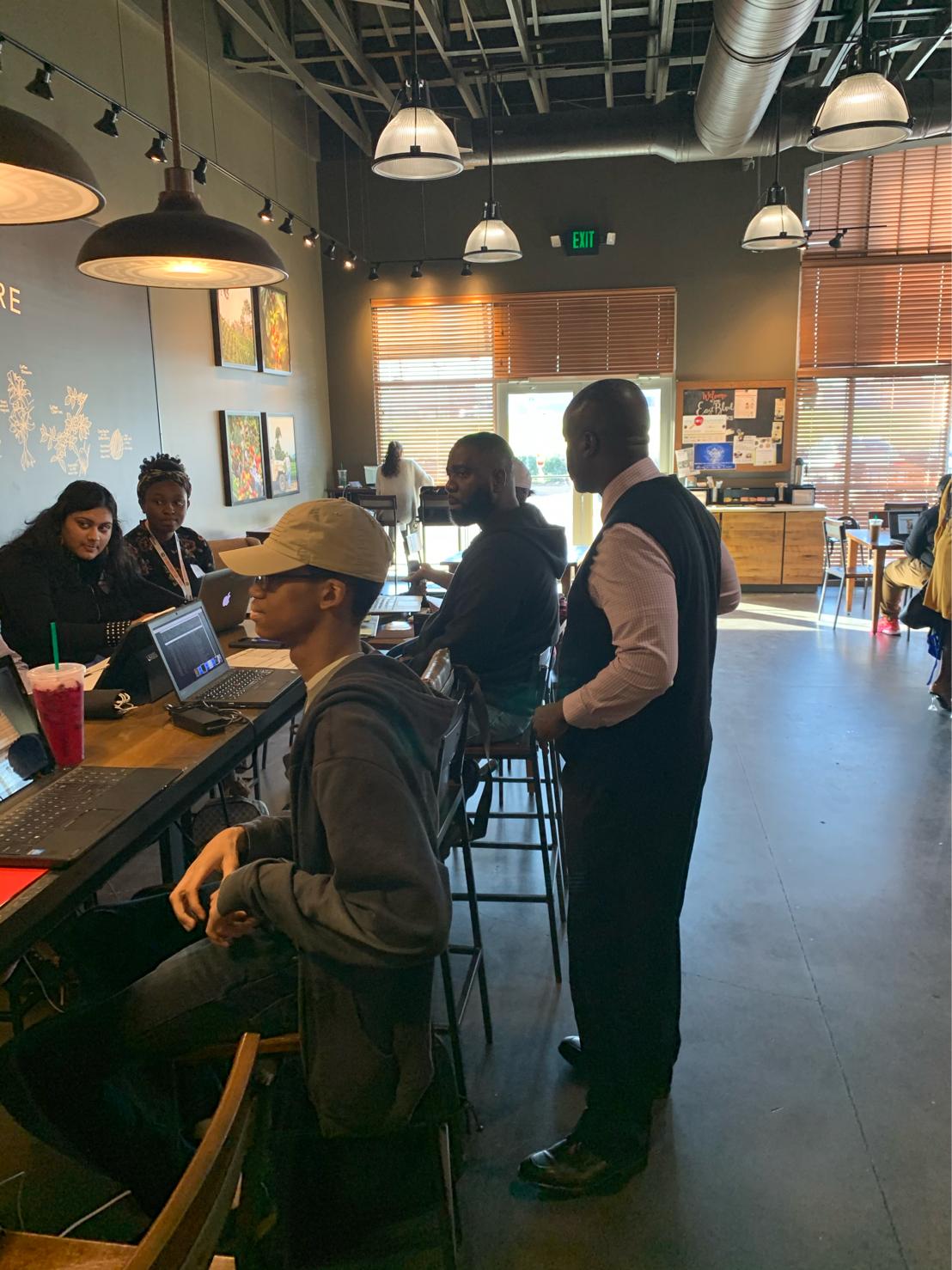
Background Information
As mentioned in the training session, I am providing the output from the terminal from the commands that were ran and some detail about the output and commentary for each.
Input and Output
The commands entered into the terminal look like the following
almostengr@linuxtraining:~$ input command
and the output from running the command look like the following
I'm some output
Raw Log File
The entire unmodified log file is available for download. Some of the inputs, due to typos, are difficult to read due to the way that PuTTY generates the log files.
CSV Data Files
CSV data files were generated using generatedata.com.
Next Training Session
Future training sessions have not been scheduled at this time. If you are interested in attending a future session, you can reach out to me via the contact page to let me know that you are interested. Once the next session has been scheduled, a notification will be sent out with the details. In addition, sessions will be listed on this website when they are scheduled.
Let The Session Begin

To ensure that everyone was able to see my screen, I ran the top command as it periodically refreshes the data on the screen. Once we had screen sharing going, the training got started.
Whats Running On The System
The top command shows the current CPU usage as well as the processes that are currently running, memory usage, and system up-time. This is similar to the Task Manager in Windows.
To exit this program, you will need to press the "q" key.
almostengr@linuxtraining:~$ top
top - 21:41:08 up 23:48, 1 user, load average: 0.00, 0.00, 0.00
%Cpu(s): 0.0 us, 0.3 sy, 0.0 ni, 99.7 id, 0.0 wa, 0.0 hi, 0.0 si, 0.0 st
3528 almost+ 20 0 42652 3944 3388 R 0.7 0.4 0:00.63 top
1 root 20 0 159772 8892 6612 S 0.0 0.9 0:01.95 systemd
2 root 20 0 0 0 0 S 0.0 0.0 0:00.00 kthreadd
4 root 0 -20 0 0 0 I 0.0 0.0 0:00.00 kworker/0:0H
6 root 0 -20 0 0 0 I 0.0 0.0 0:00.00 mm_percpu_wq
7 root 20 0 0 0 0 S 0.0 0.0 0:00.31 ksoftirqd/0
8 root 20 0 0 0 0 I 0.0 0.0 0:07.06 rcu_sched
9 root 20 0 0 0 0 I 0.0 0.0 0:00.00 rcu_bh
10 root rt 0 0 0 0 S 0.0 0.0 0:00.00 migration/0
11 root rt 0 0 0 0 S 0.0 0.0 0:00.32 watchdog/0
12 root 20 0 0 0 0 S 0.0 0.0 0:00.00 cpuhp/0
13 root 20 0 0 0 0 S 0.0 0.0 0:00.00 kdevtmpfs
14 root 0 -20 0 0 0 I 0.0 0.0 0:00.00 netns
15 root 20 0 0 0 0 S 0.0 0.0 0:00.00 rcu_tasks_kthre
16 root 20 0 0 0 0 S 0.0 0.0 0:00.00 kauditd
17 root 20 0 0 0 0 S 0.0 0.0 0:00.02 khungtaskd
18 root 20 0 0 0 0 S 0.0 0.0 0:00.00 oom_reaper
19 root 0 -20 0 0 0 I 0.0 0.0 0:00.00 writeback
20 root 20 0 0 0 0 S 0.0 0.0 0:00.00 kcompactd0
Showing What Version of Linux is Running and System Information
almostengr@linuxtraining:~$ uname -a
Linux linuxtraining 4.15.0-88-generic #88-Ubuntu SMP Tue Feb 11 20:11:34 UTC 2020 x86_64 x86_64 x86_64 GNU/Linux
Printing The Current Directory and Changing Directories
See (print) the current working directory.
almostengr@linuxtraining:~$ pwd
/home/almostengr
List the files in the current directory
almostengr@linuxtraining:~$ ls
almostengr.txt data2.csv data.csv dirtocopy kenny.txt
Change to the /var/tmp directory. This command has no output unless directory entered does not exist.
almostengr@linuxtraining:~$ cd /var/tmp
Confirm that you are in the /var/tmp directory by printing the current directory
almostengr@linuxtraining:/var/tmp$ pwd
/var/tmp
Go back to the home directory. This command has no output.
almostengr@linuxtraining:/var/tmp$ cd
Confirm that you are in the home directory.
almostengr@linuxtraining:~$ pwd
/home/almostengr
Multiple Ways to Change Directories
This shows that there is more than one way to get to the /var/log directory.
almostengr@linuxtraining:~$ cd ../../var/log
almostengr@linuxtraining:/var/log$ pwd
/var/log
Go back to the home directory.
almostengr@linuxtraining:/var/log$ cd
Navigate to the /var/log directory again, by entering in a different path.
almostengr@linuxtraining:~$ cd /var/log
almostengr@linuxtraining:/var/log$ pwd
/var/log
Listing Directory Contents
List the visible files in the current directory.
almostengr@linuxtraining:~$ ls
almostengr.txt data2.csv data.csv dirtocopy kenny.txt
List all (hidden and visible) files in the current directory. Hidden files and directories start with a period ..
almostengr@linuxtraining:~$ ls -a
. .bash_history .cache dirtocopy .profile .viminfo
.. .bash_logout data2.csv .gnupg .sudo_as_admin_successful
almostengr.txt .bashrc data.csv kenny.txt .vim
List all of the files in the current directory with their details.
almostengr@linuxtraining:~$ ls -al
total 72
drwxr-xr-x 6 almostengr almostengr 4096 Mar 1 05:40 .
drwxr-xr-x 3 root root 4096 Feb 23 21:05 ..
-rw-rw-r-- 1 almostengr almostengr 790 Feb 24 03:11 almostengr.txt
-rw------- 1 almostengr almostengr 2340 Mar 1 17:32 .bash_history
-rw-r--r-- 1 almostengr almostengr 220 Apr 4 2018 .bash_logout
-rw-r--r-- 1 almostengr almostengr 3771 Apr 4 2018 .bashrc
drwx------ 2 almostengr almostengr 4096 Feb 23 21:05 .cache
-rw-rw-r-- 1 almostengr almostengr 6595 Mar 1 05:40 data2.csv
-rw-rw-r-- 1 almostengr almostengr 6538 Mar 1 05:39 data.csv
drwxrwxr-x 2 almostengr almostengr 4096 Feb 24 03:17 dirtocopy
drwx------ 3 almostengr almostengr 4096 Feb 23 21:05 .gnupg
-rw-rw-r-- 1 almostengr almostengr 576 Feb 24 03:11 kenny.txt
-rw-r--r-- 1 almostengr almostengr 807 Apr 4 2018 .profile
-rw-r--r-- 1 almostengr almostengr 0 Feb 23 21:06 .sudo_as_admin_successful
drwxr-xr-x 2 almostengr almostengr 4096 Mar 1 05:39 .vim
-rw------- 1 almostengr almostengr 6805 Mar 1 05:40 .viminfo
One period . refers to the current directory. Thus the command below will change the directory to the current directory.
almostengr@linuxtraining:~$ cd .
almostengr@linuxtraining:~$ pwd
/home/almostengr
Two periods .. refers to the parent directory. Thus the command below will change to the parent directory of the current directory.
almostengr@linuxtraining:~$ cd ..
almostengr@linuxtraining:/home$ pwd
/home
Each user has a home directory. To go back to your home directory, you enter the command below in. This command does not return any output.
almostengr@linuxtraining:/home$ cd
Creating New Folder
To create a new folder, you use the command below. You will need to replace anewfolder with the name of the folder that you want to create. This command does not return any output.
almostengr@linuxtraining:~$ mkdir nanewfolder
Once you have ran the command above, you can use the ls command to confirm that the folder has been created.
almostengr@linuxtraining:~$ ls
almostengr.txt anewfolder data2.csv data.csv dirtocopy kenny.txt
Predefined Aliases
On some systems, the directories are highlighted a different color from the files. Ubuntu is one of the systems that does this out of the box. The reason is because there is an alias defined for the ls command. I showed what was really running when performing the ls by showing the alias.
almostengr@linuxtraining:~$ alias ls
alias ls='ls --color=auto'
Removing Folders and Files
If you attempt to remove a directory without specifying the recursive option, the system will complain that the action cannot be done. The system will not allow you to delete a folder without deleting the child elements in that folder because that would leave the child elements orphaned on the system.
almostengr@linuxtraining:~$ rm anewfolder/
rm: cannot remove 'anewfolder/': Is a directory
almostengr@linuxtraining:~$ ls
almostengr.txt anewfolder data2.csv data.csv dirtocopy kenny.txt
The recursive option still must be used even if the directory is empty. This time the remove command is run with the recursive option and the folder is removed. The rm command does not return any output unless there is an error executing the command.
almostengr@linuxtraining:~$ rm -r anewfolder/
almostengr@linuxtraining:~$ ls
almostengr.txt data2.csv data.csv dirtocopy kenny.txt
Below are examples of commands that you do not want to run. If you do run any of the commands, they will result in the entire file system being deleted. Some of these require that the executing user have sudo permissions. The commands in the example below have been commented out so that they cannot be intentionally run.
almostengr@linuxtraining:~$ # do not run
almostengr@linuxtraining:~$ # rm -r /*
almostengr@linuxtraining:~$ # rm -rf /*
The equivalent of the above commands is going to the root / directory and running the commands below. The commands in the example have intentionally been commented out so that they cannot be easily run.
almostengr@linuxtraining:~$ cd /
almostengr@linuxtraining:/$ ls
almostengr@linuxtraining:~$ # do not run
almostengr@linuxtraining:/$ # rm -r f
almostengr@linuxtraining:/$ # rm -r f f *
To find all of the options an example of the rm command, you can enter in the the help argument to the command. The help page wil display different output depending on the distrubution of Linux that you are using.
almostengr@linuxtraining:/$ rm --help
For more information about the command, you can use the man page. The output from this will vary depending on the Linux distribution that you are using.
almostengr@linuxtraining:/$ man rm
Autocomplete can be used with the rm command as well. Just type part of the file name and double press the Tab key to have the system type the rest of the file or to present you with files that match the pattern.
almostengr@linuxtraining:~$ rm cop
copiedfile.csv copyofsample2.txt copyofsample.txt
almostengr@linuxtraining:~$ rm copyofsample*
copyofsample2.txt copyofsample.txt
Below, I show that "sample" as the pattern matched two files. However, "se*" matches three files. Using this wildcard pattern can result in you deleting files that you do not want to delete.
almostengr@linuxtraining:~$ ls *s*e*
almostengr.txt copyofsample2.txt copyofsample.txt
If you are not sure what all files will match a pattern, run the pattern of your choice with the ls command first before running the rm command.
Recovering Deleted Files
Recovering delete files on Linux is not an easy task unless you use a disk recovery utility. On Windows-based systems, when a file is deleted, it goes to the Recycle Bin. Linux has no concept of the Recycle Bin. There is a way that the Recycle Bin concept can be done.
To set up your makeshift Recycle Bin on Linux, you can create an alias for the rm command or use a different alias that will move the file to a different directory instead of deleting the file.
alias rm="mv $@ /var/tmp"
If you use the command above as an alias, any time that you use the rm command, it will move the file to the /var/tmp directory instead. Periodically, you will need to "empty the trash" by removing the files from the /var/tmp directory.
Clear The Screen
Clearing the screen will do what it says. The prompt will be moved to the top of the screen. On some systems, this will limit whether you can scroll back or not.
almostengr@linuxtraining:~$ clear
Copying Files
To display the help information for using the file copy, use the --help option. The help page will vary based on the Linux distribution that you are using.
almostengr@linuxtraining:~$ cp --help
This is the list of directory contents before performing a file copy.
almostengr@linuxtraining:~$ ls
almostengr.txt data2.csv data.csv dirtocopy kenny.txt
If you do not remember the filename that you want to copy or the filename is long that you do not want to type it, then you can use auto-complete to have the system complete the filename for you. Start by typing part of the file name in the prompt.
almostengr@linuxtraining:~$ cp -p d
Then double press the Tab key and you will get the following.
data2.csv data.csv dirtocopy/
Since there are multiple matches for files that start with "d", the system will not automatically guess which one that you are trying to type. Instead it will list all of the files that match the criteria that you have defined so that you can pick which one.
The same will happen now that we have typed "data" in the prompt as there are two files that being with "data" in this directory. From here we can type an additional character that matches the file that we want to use in our command and it will complete the rest of the filename.
almostengr@linuxtraining:~$ cp -p data
data2.csv data.csv
"data2.csv" is the file that is being copied to "copiedfile.csv". To confirm that the file has been copied, we run the ls command with the file names that were used in the cp command as arguments to only show those two files.
almostengr@linuxtraining:~$ cp -p data2.csv copiedfile.csv
almostengr@linuxtraining:~$ ls -al data2.csv copiedfile.csv
Since we used the -p option in our file copy, the original and copied file will have the same last modified date and time.
-rw-rw-r-- 1 almostengr almostengr 6595 Mar 1 05:40 copiedfile.csv
-rw-rw-r-- 1 almostengr almostengr 6595 Mar 1 05:40 data2.csv
Going to copy the file that we created to another file. This time without using the preserve option. Also going to use the wild card with the ls command to show both files instead of specifying each file name.
almostengr@linuxtraining:~$ cp sample.txt copysofsample.txt
almostengr@linuxtraining:~$ ls -al *sample*
-rw-rw-r-- 1 almostengr almostengr 0 Mar 1 22:15 copyofsample.txt
-rw-rw-r-- 1 almostengr almostengr 0 Mar 1 22:12 sample.txt
Since the -p option was not used when copying the file, the copied file will have the current timestamp (22:15).
Creating Files
To create a file, you can use the touch command. The file will be created with the name that you provide.
almostengr@linuxtraining:~$ touch sample.txt
almostengr@linuxtraining:~$ ls -al sample.txt
-rw-rw-r-- 1 almostengr almostengr 0 Mar 1 22:12 sample.txt
Viewing File Contents
There are many ways of viewing file contents. To display an entire file on the screen, you use cat.
almostengr@linuxtraining:~$ cat data2.csv
id,first_name,last_name,email,region,country
1,Christian,Walls,non.hendrerit.id@a.net,Manitoba,Spain
2,Mona,Morales,pulvinar.arcu.et@lacusEtiam.ca,Cusco,Mongolia
3,Channing,Ford,ipsum.dolor.sit@id.ca,Metropolitana de Santiago,Faroe Islands
4,Aurora,Lucas,dis.parturient.montes@Proin.net,Waals-Brabant,Montserrat
5,John,Hunter,Cras.eu.tellus@Integerurna.ca,Andhra Pradesh,Sierra Leone
6,Abdul,Shepherd,sed@vestibulumnequesed.com,ATL,Dominican Republic
7,Whilemina,Washington,consectetuer.adipiscing.elit@dolor.net,AQ,Syria
8,Chantale,Rivas,non.vestibulum@Cras.co.uk,SL,Moldova
9,Marcia,Quinn,ante@risus.org,Loreto,Malawi
10,Alexander,Alvarado,vulputate@ametfaucibusut.net,QC,Hong Kong
11,Odessa,Phelps,ac.mi.eleifend@mus.com,Antioquia,Liechtenstein
12,Hammett,Rowe,tincidunt.aliquam.arcu@Donecegestas.co.uk,SJ,Malta
13,Kasimir,Bentley,pellentesque.massa.lobortis@Integeraliquam.ca,East Kalimantan,Fiji
14,Macon,Stone,varius.ultrices.mauris@ornarelectusjusto.com,JT,Macao
15,Abdul,Dejesus,eget@ridiculus.co.uk,Hamburg,Israel
16,Raphael,Harrington,mattis.Cras@est.co.uk,Irkutsk Oblast,Mauritania
17,Thane,Williams,diam.vel.arcu@aptenttaciti.ca,NGR,Heard Island and Mcdonald Islands
18,Lucian,Sexton,ipsum.Suspendisse.sagittis@velconvallis.ca,Assam,Fiji
19,Destiny,Hampton,ligula.elit.pretium@a.edu,BC,Wallis and Futuna
20,Anjolie,Bates,id.mollis.nec@semper.ca,NSW,Cape Verde
21,Adena,Dickson,Quisque@estMauriseu.net,MO,Macao
22,Cassandra,Cherry,nec@diamnuncullamcorper.com,MP,Botswana
23,Nigel,Holden,et@varius.co.uk,IV,"Saint Helena, Ascension and Tristan da Cunha"
24,Sylvester,Thornton,Cras@utnullaCras.co.uk,QC,Mexico
25,Dante,Kelly,blandit.at@fermentum.com,FATA,French Guiana
26,Mercedes,Oneal,Nullam@vehicula.net,Metropolitana de Santiago,Cyprus
27,Vielka,Shields,Quisque.ac.libero@leo.com,East Nusa Tenggara,Togo
28,Nasim,Sharp,id.erat.Etiam@nascetur.org,F,Reunion
29,Eric,Sosa,tellus.faucibus.leo@Aliquamfringilla.net,Mic,South Africa
30,Nigel,Mills,a.tortor@metuseu.org,Andaluca,Haiti
31,Armand,Fisher,Donec.porttitor.tellus@diamvel.co.uk,Delaware,Bhutan
32,Noel,Dennis,pharetra.felis@Vestibulumante.net,Gl,Guyana
33,Hanna,Moore,velit.eget.laoreet@utnisia.edu,SB,Burkina Faso
34,Courtney,White,lectus.quis@enimSednulla.org,CO,Cambodia
35,Cameron,Larson,cubilia@fermentumrisus.edu,ON,Nepal
36,Wallace,Wiggins,at@nonleo.ca,AN,Indonesia
37,Winter,Tanner,Nam.ligula@orcitinciduntadipiscing.ca,NE,Kazakhstan
38,Caleb,Rodriguez,Etiam.laoreet@egestas.edu,West Java,Bangladesh
39,Dorian,Simpson,mi.eleifend@tinciduntpede.edu,West Java,Mayotte
40,Breanna,Burton,elit@nunc.com,TYU,Indonesia
41,Quentin,Joyce,augue@Aeneangravidanunc.org,So Paulo,Taiwan
42,Hayes,Meyers,arcu.iaculis@felis.org,Bolvar,Puerto Rico
43,Zeph,Hull,Nunc.quis.arcu@magnisdisparturient.co.uk,Zl,Palau
44,Igor,Becker,arcu.Nunc.mauris@justositamet.com,ON,Romania
45,Nayda,Bernard,sodales@eunequepellentesque.org,Berlin,Saudi Arabia
46,Alika,Puckett,Nullam.feugiat@sagittis.edu,Wie,Christmas Island
47,Brett,Browning,feugiat.placerat.velit@consequatnecmollis.co.uk,NL,Argentina
48,Mollie,Chavez,euismod.ac@inlobortis.ca,Volgograd Oblast,Mozambique
49,Marcia,Ramos,Integer.id@luctuset.com,L.,Guatemala
50,Helen,Gardner,pellentesque@DonecnibhQuisque.org,Ayd,Costa Rica
51,Castor,Sharp,sem@a.net,HB,Malawi
52,Pamela,Golden,Aenean.eget.metus@turpisvitae.net,NT,Costa Rica
53,Elvis,Beasley,sem.consequat@nasceturridiculusmus.com,Orkney,Tanzania
54,Hollee,Allen,Donec.consectetuer@loremDonec.com,OG,Saudi Arabia
55,Sonya,Rosario,facilisis.Suspendisse@diamvelarcu.com,Rostov Oblast,Isle of Man
56,Zena,Blair,arcu.Vestibulum.ante@facilisisSuspendisse.edu,KN,Cayman Islands
57,Drew,Rasmussen,non@estNunc.org,Azad Kashmir,Pitcairn Islands
58,Ivan,William,Curabitur.massa.Vestibulum@lectusCum.com,Madhya Pradesh,Madagascar
59,Sheila,King,varius@vestibulumlorem.org,Valparaso,Finland
60,Steel,Rosa,arcu.Sed@ultrices.net,Connacht,South Georgia and The South Sandwich Islands
61,Galvin,Rush,libero.est.congue@et.net,PR,Malawi
62,Peter,Skinner,quis.massa@quamquisdiam.net,GA,France
63,Allegra,Compton,nibh.vulputate.mauris@dapibusid.net,BA,Sierra Leone
64,Harlan,Lawrence,Donec@nonummyipsumnon.org,Minnesota,Nigeria
65,Keaton,Baird,nisi.sem@Cum.ca,West Java,Hungary
66,Kane,Perkins,in.hendrerit.consectetuer@scelerisqueduiSuspendisse.co.uk,HA,Holy See (Vatican City State)
67,Fallon,Valdez,aliquet@nisl.ca,Catalunya,Antigua and Barbuda
68,Ria,Vaughan,odio.sagittis@nibh.ca,Paran,Sierra Leone
69,Colleen,Hull,commodo@atpretium.co.uk,Missouri,Tajikistan
70,Raya,Benjamin,Suspendisse.aliquet@ultriciesornareelit.net,South Jeolla,"Palestine, State of"
71,Ariana,Cross,mus.Aenean@utquam.com,Mazowieckie,Mauritania
72,Brian,Taylor,dis.parturient@rutrumFuscedolor.edu,FATA,El Salvador
73,Tara,Ruiz,Nam.interdum.enim@magnisdis.com,Puno,Rwanda
74,Dacey,Hobbs,nibh@Maecenasiaculis.net,Vienna,Andorra
75,Kennan,Lloyd,ac.turpis.egestas@FuscefeugiatLorem.net,LAL,Uruguay
76,Dana,Coffey,scelerisque.mollis@egetmagnaSuspendisse.net,SI,Sudan
77,Lillith,Maxwell,dictum@tempus.com,V,Guatemala
78,Kirk,Odonnell,ornare.In@feugiatSed.edu,Lombardia,Spain
79,Logan,Pugh,Suspendisse.non.leo@massalobortisultrices.ca,Borno,Micronesia
80,Kay,Francis,porttitor.eros@FuscefeugiatLorem.com,C,Libya
81,Velma,Gaines,sodales.Mauris.blandit@dictum.ca,SJ,Azerbaijan
82,Melvin,Downs,non@adipiscinglobortis.co.uk,Kincardineshire,Faroe Islands
83,Kuame,Shields,tellus.Nunc@eutempor.co.uk,ON,French Polynesia
84,Jerome,Moses,id.nunc.interdum@idante.edu,VIC,Russian Federation
85,Ali,Diaz,dolor@quisaccumsanconvallis.com,C,Syria
86,Isabella,Snider,sollicitudin.adipiscing.ligula@dis.com,Gye,Tanzania
87,Ria,Scott,sem.semper.erat@Uttincidunt.edu,Andaluca,Hungary
88,Courtney,Washington,eu.tellus.eu@Aliquamerat.co.uk,Piura,Mayotte
89,Brendan,Blackwell,nascetur.ridiculus.mus@velarcu.org,Sokoto,United Arab Emirates
90,Elizabeth,Moreno,Morbi@accumsan.edu,SH,Cocos (Keeling) Islands
91,Mariam,Ferrell,sem@Donecconsectetuermauris.ca,LAL,Mozambique
92,Geoffrey,Harmon,dui@Loremipsum.co.uk,GA,Thailand
93,Kamal,Chambers,orci.adipiscing@purus.ca,Leinster,Croatia
94,Noelani,Witt,libero.Morbi.accumsan@ametfaucibus.net,LAM,Micronesia
95,Jason,Mack,tellus.id.nunc@pedeSuspendissedui.co.uk,Leinster,Sao Tome and Principe
96,Eugenia,Cardenas,Duis@nequeNullam.edu,PIU,France
97,Judith,Guerrero,facilisis.Suspendisse@Sedmalesuada.edu,Metropolitana de Santiago,Tunisia
98,Branden,Leon,sed.leo@liberoIntegerin.com,La Libertad,French Guiana
99,Tucker,Clark,nibh.sit.amet@leoVivamus.net,Emilia-Romagna,Saint Kitts and Nevis
100,Todd,Dyer,nunc.nulla.vulputate@hendrerit.co.uk,Gl,Mozambique
A better way of displaying data on the page, is to use the more command. This will display one full screen of information. To navigate using the more command, you can
- go the next screen of information by using the space bar
- go forward one line by pressing the Enter key
- go backwards one line by pressing the "B" key
- go back to the command prompt by pressing the "Q" key or continue to end the space bar until you reach the end of the file
almostengr@linuxtraining:~$ more data2.csv
id,first_name,last_name,email,region,country
1,Christian,Walls,non.hendrerit.id@a.net,Manitoba,Spain
2,Mona,Morales,pulvinar.arcu.et@lacusEtiam.ca,Cusco,Mongolia
3,Channing,Ford,ipsum.dolor.sit@id.ca,Metropolitana de Santiago,Faroe Islands
4,Aurora,Lucas,dis.parturient.montes@Proin.net,Waals-Brabant,Montserrat
5,John,Hunter,Cras.eu.tellus@Integerurna.ca,Andhra Pradesh,Sierra Leone
6,Abdul,Shepherd,sed@vestibulumnequesed.com,ATL,Dominican Republic
7,Whilemina,Washington,consectetuer.adipiscing.elit@dolor.net,AQ,Syria
8,Chantale,Rivas,non.vestibulum@Cras.co.uk,SL,Moldova
9,Marcia,Quinn,ante@risus.org,Loreto,Malawi
10,Alexander,Alvarado,vulputate@ametfaucibusut.net,QC,Hong Kong
11,Odessa,Phelps,ac.mi.eleifend@mus.com,Antioquia,Liechtenstein
12,Hammett,Rowe,tincidunt.aliquam.arcu@Donecegestas.co.uk,SJ,Malta
13,Kasimir,Bentley,pellentesque.massa.lobortis@Integeraliquam.ca,East Kalimantan,Fiji
14,Macon,Stone,varius.ultrices.mauris@ornarelectusjusto.com,JT,Macao
15,Abdul,Dejesus,eget@ridiculus.co.uk,Hamburg,Israel
16,Raphael,Harrington,mattis.Cras@est.co.uk,Irkutsk Oblast,Mauritania
17,Thane,Williams,diam.vel.arcu@aptenttaciti.ca,NGR,Heard Island and Mcdonald Islands
18,Lucian,Sexton,ipsum.Suspendisse.sagittis@velconvallis.ca,Assam,Fiji
19,Destiny,Hampton,ligula.elit.pretium@a.edu,BC,Wallis and Futuna
20,Anjolie,Bates,id.mollis.nec@semper.ca,NSW,Cape Verde
21,Adena,Dickson,Quisque@estMauriseu.net,MO,Macao
22,Cassandra,Cherry,nec@diamnuncullamcorper.com,MP,Botswana
23,Nigel,Holden,et@varius.co.uk,IV,"Saint Helena, Ascension and Tristan da Cunha"
24,Sylvester,Thornton,Cras@utnullaCras.co.uk,QC,Mexico
--More--(24%)
25,Dante,Kelly,blandit.at@fermentum.com,FATA,French Guiana
--More--(25%)
26,Mercedes,Oneal,Nullam@vehicula.net,Metropolitana de Santiago,Cyprus
--More--(26%)
"B" key was pressed which resulted in this message being shown in the bottom left of the screen and the file backing up.
...back 1 page
I used the space bar to go forward which shows the next set of rows on the screen.
25,Dante,Kelly,blandit.at@fermentum.com,FATA,French Guiana
26,Mercedes,Oneal,Nullam@vehicula.net,Metropolitana de Santiago,Cyprus
27,Vielka,Shields,Quisque.ac.libero@leo.com,East Nusa Tenggara,Togo
28,Nasim,Sharp,id.erat.Etiam@nascetur.org,F,Reunion
29,Eric,Sosa,tellus.faucibus.leo@Aliquamfringilla.net,Mic,South Africa
30,Nigel,Mills,a.tortor@metuseu.org,Andaluca,Haiti
31,Armand,Fisher,Donec.porttitor.tellus@diamvel.co.uk,Delaware,Bhutan
32,Noel,Dennis,pharetra.felis@Vestibulumante.net,Gl,Guyana
33,Hanna,Moore,velit.eget.laoreet@utnisia.edu,SB,Burkina Faso
34,Courtney,White,lectus.quis@enimSednulla.org,CO,Cambodia
35,Cameron,Larson,cubilia@fermentumrisus.edu,ON,Nepal
36,Wallace,Wiggins,at@nonleo.ca,AN,Indonesia
37,Winter,Tanner,Nam.ligula@orcitinciduntadipiscing.ca,NE,Kazakhstan
38,Caleb,Rodriguez,Etiam.laoreet@egestas.edu,West Java,Bangladesh
39,Dorian,Simpson,mi.eleifend@tinciduntpede.edu,West Java,Mayotte
40,Breanna,Burton,elit@nunc.com,TYU,Indonesia
41,Quentin,Joyce,augue@Aeneangravidanunc.org,So Paulo,Taiwan
42,Hayes,Meyers,arcu.iaculis@felis.org,Bolvar,Puerto Rico
43,Zeph,Hull,Nunc.quis.arcu@magnisdisparturient.co.uk,Zl,Palau
44,Igor,Becker,arcu.Nunc.mauris@justositamet.com,ON,Romania
45,Nayda,Bernard,sodales@eunequepellentesque.org,Berlin,Saudi Arabia
46,Alika,Puckett,Nullam.feugiat@sagittis.edu,Wie,Christmas Island
47,Brett,Browning,feugiat.placerat.velit@consequatnecmollis.co.uk,NL,Argentina
48,Mollie,Chavez,euismod.ac@inlobortis.ca,Volgograd Oblast,Mozambique
49,Marcia,Ramos,Integer.id@luctuset.com,L.,Guatemala
50,Helen,Gardner,pellentesque@DonecnibhQuisque.org,Ayd,Costa Rica
--More--(52%)
The more command can be used for other operations, including paging the output for files and directories.
We navigated to the /etc directory and listed the contents.
almostengr@linuxtraining:~$ cd /etc/
almostengr@linuxtraining:/etc$ ls
acpi groff manpath.config rmt
adduser.conf group mdadm rpc
alternatives group- mime.types rsyslog.conf
apm grub.d mke2fs.conf rsyslog.d
apparmor gshadow modprobe.d screenrc
apparmor.d gshadow- modules securetty
apport gss modules-load.d security
apt hdparm.conf monit selinux
at.deny host.conf mtab services
bash.bashrc hostname nanorc shadow
bash_completion hosts netplan shadow-
bash_completion.d hosts.allow network shells
bindresvport.blacklist hosts.deny networkd-dispatcher skel
binfmt.d init.d NetworkManager sos.conf
byobu initramfs-tools networks ssh
ca-certificates inputrc newt ssl
ca-certificates.conf iproute2 nsswitch.conf subgid
calendar iscsi opt subgid-
cloud issue os-release subuid
console-setup issue.net overlayroot.conf subuid-
cron.d kernel pam.conf sudoers
cron.daily kernel-img.conf pam.d sudoers.d
cron.hourly landscape passwd sysctl.conf
cron.monthly ldap passwd- sysctl.d
crontab ld.so.cache perl systemd
cron.weekly ld.so.conf pm terminfo
cryptsetup-initramfs ld.so.conf.d polkit-1 thermald
crypttab legal pollinate timezone
dbus-1 libaudit.conf popularity-contest.conf tmpfiles.d
debconf.conf libnl-3 profile ucf.conf
debian_version locale.alias profile.d udev
default locale.gen protocols ufw
deluser.conf localtime python updatedb.conf
depmod.d logcheck python2.7 update-manager
dhcp login.defs python3 update-motd.d
dnsmasq.d logrotate.conf python3.6 update-notifier
dnsmasq.d-available logrotate.d rc0.d vim
dpkg lsb-release rc1.d vmware-tools
environment ltrace.conf rc2.d vtrgb
ethertypes lvm rc3.d wgetrc
fail2ban machine-id rc4.d X11
fonts magic rc5.d xdg
fstab magic.mime rc6.d zsh_command_not_found
fuse.conf mailcap rcS.d
gai.conf mailcap.order resolv.conf
Question was asked if more could only be used on data files. I showed that it could be used on any text file on the system. I also mentioned that it could be used on image files, but that the output would not be pretty.
almostengr@linuxtraining:/etc$ more libaudit.conf
## This is the configuration file for libaudit tunables.
## It is currently only used for the failure_action tunable.
## failure_action can be: log, ignore, terminate
failure_action = ignore
Viewing Files (From Beginning of File) Using Head
The head command is used to read from the top of a file. To find out the options for this command, you can run the command below.
almostengr@linuxtraining:~$ head --help
By default, head will display the top 10 lines in a file. You can specify the number of lines that it should display. In the command below, I have specified that it display the top 15 lines of the file.
almostengr@linuxtraining:~$ head -15 data2.csv
id,first_name,last_name,email,region,country
1,Christian,Walls,non.hendrerit.id@a.net,Manitoba,Spain
2,Mona,Morales,pulvinar.arcu.et@lacusEtiam.ca,Cusco,Mongolia
3,Channing,Ford,ipsum.dolor.sit@id.ca,Metropolitana de Santiago,Faroe Islands
4,Aurora,Lucas,dis.parturient.montes@Proin.net,Waals-Brabant,Montserrat
5,John,Hunter,Cras.eu.tellus@Integerurna.ca,Andhra Pradesh,Sierra Leone
6,Abdul,Shepherd,sed@vestibulumnequesed.com,ATL,Dominican Republic
7,Whilemina,Washington,consectetuer.adipiscing.elit@dolor.net,AQ,Syria
8,Chantale,Rivas,non.vestibulum@Cras.co.uk,SL,Moldova
9,Marcia,Quinn,ante@risus.org,Loreto,Malawi
10,Alexander,Alvarado,vulputate@ametfaucibusut.net,QC,Hong Kong
11,Odessa,Phelps,ac.mi.eleifend@mus.com,Antioquia,Liechtenstein
12,Hammett,Rowe,tincidunt.aliquam.arcu@Donecegestas.co.uk,SJ,Malta
13,Kasimir,Bentley,pellentesque.massa.lobortis@Integeraliquam.ca,East Kalimantan,Fiji
14,Macon,Stone,varius.ultrices.mauris@ornarelectusjusto.com,JT,Macao
If you specify that it display more lines than what are in the file, it will be the equivalent of running the cat command as it will display the entire file. The data2.csv file only has 101 lines in it. Since 125 was specified as the number of lines to print out, it will display the entire file.
almostengr@linuxtraining:~$ head -125 data2.csv
id,first_name,last_name,email,region,country
1,Christian,Walls,non.hendrerit.id@a.net,Manitoba,Spain
2,Mona,Morales,pulvinar.arcu.et@lacusEtiam.ca,Cusco,Mongolia
3,Channing,Ford,ipsum.dolor.sit@id.ca,Metropolitana de Santiago,Faroe Islands
4,Aurora,Lucas,dis.parturient.montes@Proin.net,Waals-Brabant,Montserrat
5,John,Hunter,Cras.eu.tellus@Integerurna.ca,Andhra Pradesh,Sierra Leone
6,Abdul,Shepherd,sed@vestibulumnequesed.com,ATL,Dominican Republic
7,Whilemina,Washington,consectetuer.adipiscing.elit@dolor.net,AQ,Syria
8,Chantale,Rivas,non.vestibulum@Cras.co.uk,SL,Moldova
9,Marcia,Quinn,ante@risus.org,Loreto,Malawi
10,Alexander,Alvarado,vulputate@ametfaucibusut.net,QC,Hong Kong
11,Odessa,Phelps,ac.mi.eleifend@mus.com,Antioquia,Liechtenstein
12,Hammett,Rowe,tincidunt.aliquam.arcu@Donecegestas.co.uk,SJ,Malta
13,Kasimir,Bentley,pellentesque.massa.lobortis@Integeraliquam.ca,East Kalimantan,Fiji
14,Macon,Stone,varius.ultrices.mauris@ornarelectusjusto.com,JT,Macao
15,Abdul,Dejesus,eget@ridiculus.co.uk,Hamburg,Israel
16,Raphael,Harrington,mattis.Cras@est.co.uk,Irkutsk Oblast,Mauritania
17,Thane,Williams,diam.vel.arcu@aptenttaciti.ca,NGR,Heard Island and Mcdonald Islands
18,Lucian,Sexton,ipsum.Suspendisse.sagittis@velconvallis.ca,Assam,Fiji
19,Destiny,Hampton,ligula.elit.pretium@a.edu,BC,Wallis and Futuna
20,Anjolie,Bates,id.mollis.nec@semper.ca,NSW,Cape Verde
21,Adena,Dickson,Quisque@estMauriseu.net,MO,Macao
22,Cassandra,Cherry,nec@diamnuncullamcorper.com,MP,Botswana
23,Nigel,Holden,et@varius.co.uk,IV,"Saint Helena, Ascension and Tristan da Cunha"
24,Sylvester,Thornton,Cras@utnullaCras.co.uk,QC,Mexico
25,Dante,Kelly,blandit.at@fermentum.com,FATA,French Guiana
26,Mercedes,Oneal,Nullam@vehicula.net,Metropolitana de Santiago,Cyprus
27,Vielka,Shields,Quisque.ac.libero@leo.com,East Nusa Tenggara,Togo
28,Nasim,Sharp,id.erat.Etiam@nascetur.org,F,Reunion
29,Eric,Sosa,tellus.faucibus.leo@Aliquamfringilla.net,Mic,South Africa
30,Nigel,Mills,a.tortor@metuseu.org,Andaluca,Haiti
31,Armand,Fisher,Donec.porttitor.tellus@diamvel.co.uk,Delaware,Bhutan
32,Noel,Dennis,pharetra.felis@Vestibulumante.net,Gl,Guyana
33,Hanna,Moore,velit.eget.laoreet@utnisia.edu,SB,Burkina Faso
34,Courtney,White,lectus.quis@enimSednulla.org,CO,Cambodia
35,Cameron,Larson,cubilia@fermentumrisus.edu,ON,Nepal
36,Wallace,Wiggins,at@nonleo.ca,AN,Indonesia
37,Winter,Tanner,Nam.ligula@orcitinciduntadipiscing.ca,NE,Kazakhstan
38,Caleb,Rodriguez,Etiam.laoreet@egestas.edu,West Java,Bangladesh
39,Dorian,Simpson,mi.eleifend@tinciduntpede.edu,West Java,Mayotte
40,Breanna,Burton,elit@nunc.com,TYU,Indonesia
41,Quentin,Joyce,augue@Aeneangravidanunc.org,So Paulo,Taiwan
42,Hayes,Meyers,arcu.iaculis@felis.org,Bolvar,Puerto Rico
43,Zeph,Hull,Nunc.quis.arcu@magnisdisparturient.co.uk,Zl,Palau
44,Igor,Becker,arcu.Nunc.mauris@justositamet.com,ON,Romania
45,Nayda,Bernard,sodales@eunequepellentesque.org,Berlin,Saudi Arabia
46,Alika,Puckett,Nullam.feugiat@sagittis.edu,Wie,Christmas Island
47,Brett,Browning,feugiat.placerat.velit@consequatnecmollis.co.uk,NL,Argentina
48,Mollie,Chavez,euismod.ac@inlobortis.ca,Volgograd Oblast,Mozambique
49,Marcia,Ramos,Integer.id@luctuset.com,L.,Guatemala
50,Helen,Gardner,pellentesque@DonecnibhQuisque.org,Ayd,Costa Rica
51,Castor,Sharp,sem@a.net,HB,Malawi
52,Pamela,Golden,Aenean.eget.metus@turpisvitae.net,NT,Costa Rica
53,Elvis,Beasley,sem.consequat@nasceturridiculusmus.com,Orkney,Tanzania
54,Hollee,Allen,Donec.consectetuer@loremDonec.com,OG,Saudi Arabia
55,Sonya,Rosario,facilisis.Suspendisse@diamvelarcu.com,Rostov Oblast,Isle of Man
56,Zena,Blair,arcu.Vestibulum.ante@facilisisSuspendisse.edu,KN,Cayman Islands
57,Drew,Rasmussen,non@estNunc.org,Azad Kashmir,Pitcairn Islands
58,Ivan,William,Curabitur.massa.Vestibulum@lectusCum.com,Madhya Pradesh,Madagascar
59,Sheila,King,varius@vestibulumlorem.org,Valparaso,Finland
60,Steel,Rosa,arcu.Sed@ultrices.net,Connacht,South Georgia and The South Sandwich Islands
61,Galvin,Rush,libero.est.congue@et.net,PR,Malawi
62,Peter,Skinner,quis.massa@quamquisdiam.net,GA,France
63,Allegra,Compton,nibh.vulputate.mauris@dapibusid.net,BA,Sierra Leone
64,Harlan,Lawrence,Donec@nonummyipsumnon.org,Minnesota,Nigeria
65,Keaton,Baird,nisi.sem@Cum.ca,West Java,Hungary
66,Kane,Perkins,in.hendrerit.consectetuer@scelerisqueduiSuspendisse.co.uk,HA,Holy See (Vatican City State)
67,Fallon,Valdez,aliquet@nisl.ca,Catalunya,Antigua and Barbuda
68,Ria,Vaughan,odio.sagittis@nibh.ca,Paran,Sierra Leone
69,Colleen,Hull,commodo@atpretium.co.uk,Missouri,Tajikistan
70,Raya,Benjamin,Suspendisse.aliquet@ultriciesornareelit.net,South Jeolla,"Palestine, State of"
71,Ariana,Cross,mus.Aenean@utquam.com,Mazowieckie,Mauritania
72,Brian,Taylor,dis.parturient@rutrumFuscedolor.edu,FATA,El Salvador
73,Tara,Ruiz,Nam.interdum.enim@magnisdis.com,Puno,Rwanda
74,Dacey,Hobbs,nibh@Maecenasiaculis.net,Vienna,Andorra
75,Kennan,Lloyd,ac.turpis.egestas@FuscefeugiatLorem.net,LAL,Uruguay
76,Dana,Coffey,scelerisque.mollis@egetmagnaSuspendisse.net,SI,Sudan
77,Lillith,Maxwell,dictum@tempus.com,V,Guatemala
78,Kirk,Odonnell,ornare.In@feugiatSed.edu,Lombardia,Spain
79,Logan,Pugh,Suspendisse.non.leo@massalobortisultrices.ca,Borno,Micronesia
80,Kay,Francis,porttitor.eros@FuscefeugiatLorem.com,C,Libya
81,Velma,Gaines,sodales.Mauris.blandit@dictum.ca,SJ,Azerbaijan
82,Melvin,Downs,non@adipiscinglobortis.co.uk,Kincardineshire,Faroe Islands
83,Kuame,Shields,tellus.Nunc@eutempor.co.uk,ON,French Polynesia
84,Jerome,Moses,id.nunc.interdum@idante.edu,VIC,Russian Federation
85,Ali,Diaz,dolor@quisaccumsanconvallis.com,C,Syria
86,Isabella,Snider,sollicitudin.adipiscing.ligula@dis.com,Gye,Tanzania
87,Ria,Scott,sem.semper.erat@Uttincidunt.edu,Andaluca,Hungary
88,Courtney,Washington,eu.tellus.eu@Aliquamerat.co.uk,Piura,Mayotte
89,Brendan,Blackwell,nascetur.ridiculus.mus@velarcu.org,Sokoto,United Arab Emirates
90,Elizabeth,Moreno,Morbi@accumsan.edu,SH,Cocos (Keeling) Islands
91,Mariam,Ferrell,sem@Donecconsectetuermauris.ca,LAL,Mozambique
92,Geoffrey,Harmon,dui@Loremipsum.co.uk,GA,Thailand
93,Kamal,Chambers,orci.adipiscing@purus.ca,Leinster,Croatia
94,Noelani,Witt,libero.Morbi.accumsan@ametfaucibus.net,LAM,Micronesia
95,Jason,Mack,tellus.id.nunc@pedeSuspendissedui.co.uk,Leinster,Sao Tome and Principe
96,Eugenia,Cardenas,Duis@nequeNullam.edu,PIU,France
97,Judith,Guerrero,facilisis.Suspendisse@Sedmalesuada.edu,Metropolitana de Santiago,Tunisia
98,Branden,Leon,sed.leo@liberoIntegerin.com,La Libertad,French Guiana
99,Tucker,Clark,nibh.sit.amet@leoVivamus.net,Emilia-Romagna,Saint Kitts and Nevis
100,Todd,Dyer,nunc.nulla.vulputate@hendrerit.co.uk,Gl,Mozambique
Viewing Files (From End of File), Using Tail
tail command works in the same fashion as the head command excepts it reads from the end of the file. By default, it will display the last 10 lines of the file. In the command below, I have specified that it displays the last 15 lines of the file.
almostengr@linuxtraining:~$ tail -15 data2.csv
86,Isabella,Snider,sollicitudin.adipiscing.ligula@dis.com,Gye,Tanzania
87,Ria,Scott,sem.semper.erat@Uttincidunt.edu,Andaluca,Hungary
88,Courtney,Washington,eu.tellus.eu@Aliquamerat.co.uk,Piura,Mayotte
89,Brendan,Blackwell,nascetur.ridiculus.mus@velarcu.org,Sokoto,United Arab Emirates
90,Elizabeth,Moreno,Morbi@accumsan.edu,SH,Cocos (Keeling) Islands
91,Mariam,Ferrell,sem@Donecconsectetuermauris.ca,LAL,Mozambique
92,Geoffrey,Harmon,dui@Loremipsum.co.uk,GA,Thailand
93,Kamal,Chambers,orci.adipiscing@purus.ca,Leinster,Croatia
94,Noelani,Witt,libero.Morbi.accumsan@ametfaucibus.net,LAM,Micronesia
95,Jason,Mack,tellus.id.nunc@pedeSuspendissedui.co.uk,Leinster,Sao Tome and Principe
96,Eugenia,Cardenas,Duis@nequeNullam.edu,PIU,France
97,Judith,Guerrero,facilisis.Suspendisse@Sedmalesuada.edu,Metropolitana de Santiago,Tunisia
98,Branden,Leon,sed.leo@liberoIntegerin.com,La Libertad,French Guiana
99,Tucker,Clark,nibh.sit.amet@leoVivamus.net,Emilia-Romagna,Saint Kitts and Nevis
100,Todd,Dyer,nunc.nulla.vulputate@hendrerit.co.uk,Gl,Mozambique
almostengr@linuxtraining:~$ ls -altr
total 80
-rw-r--r-- 1 almostengr almostengr 807 Apr 4 2018 .profile
-rw-r--r-- 1 almostengr almostengr 3771 Apr 4 2018 .bashrc
-rw-r--r-- 1 almostengr almostengr 220 Apr 4 2018 .bash_logout
drwxr-xr-x 3 root root 4096 Feb 23 21:05 ..
drwx------ 2 almostengr almostengr 4096 Feb 23 21:05 .cache
drwx------ 3 almostengr almostengr 4096 Feb 23 21:05 .gnupg
-rw-r--r-- 1 almostengr almostengr 0 Feb 23 21:06 .sudo_as_admin_successful
-rw-rw-r-- 1 almostengr almostengr 576 Feb 24 03:11 kenny.txt
-rw-rw-r-- 1 almostengr almostengr 790 Feb 24 03:11 almostengr.txt
drwxrwxr-x 2 almostengr almostengr 4096 Feb 24 03:17 dirtocopy
-rw-rw-r-- 1 almostengr almostengr 6538 Mar 1 05:39 data.csv
drwxr-xr-x 2 almostengr almostengr 4096 Mar 1 05:39 .vim
-rw-rw-r-- 1 almostengr almostengr 6595 Mar 1 05:40 data2.csv
-rw-rw-r-- 1 almostengr almostengr 6595 Mar 1 05:40 copiedfile.csv
-rw------- 1 almostengr almostengr 6805 Mar 1 05:40 .viminfo
-rw------- 1 almostengr almostengr 2340 Mar 1 17:32 .bash_history
-rw-rw-r-- 1 almostengr almostengr 0 Mar 1 22:17 copyofsample.txt
-rw-rw-r-- 1 almostengr almostengr 0 Mar 1 22:17 copyofsample2.txt
drwxr-xr-x 6 almostengr almostengr 4096 Mar 1 22:17 .
Listing Files By Last Modified and Sort Order
To see the list of options that can be used with the ls command, you can use the help option or man page.
almostengr@linuxtraining:~$ ls --help
or
almostengr@linuxtraining:/etc$ man ls
To list files in order that are sorted by date and time in reverse order, you can use the command below.
almostengr@linuxtraining:/etc$ ls -altr
total 816
-rw-r--r-- 1 root root 280 Jun 20 2014 fuse.conf
-rw-r--r-- 1 root root 3663 Jun 9 2015 screenrc
-rw-r--r-- 1 root root 34 Jan 27 2016 ld.so.conf
-rw-r--r-- 1 root root 367 Jan 27 2016 bindresvport.blacklist
-rw-r--r-- 1 root root 24301 Jul 15 2016 mime.types
-rw-r--r-- 1 root root 449 Jul 15 2016 mailcap.order
-rw-r--r-- 1 root root 14867 Oct 13 2016 ltrace.conf
-rw-r--r-- 1 root root 19183 Dec 26 2016 services
-rw-r--r-- 1 root root 887 Dec 26 2016 rpc
-rw-r--r-- 1 root root 2932 Dec 26 2016 protocols
-rw-r--r-- 1 root root 100 Apr 11 2017 sos.conf
-rw-r--r-- 1 root root 1748 May 15 2017 inputrc
-rw-r--r-- 1 root root 11 Jun 25 2017 debian_version
-rwxr-xr-x 1 root root 268 Jul 21 2017 rmt
-rw-r--r-- 1 root root 604 Aug 13 2017 deluser.conf
-rw-r--r-- 1 root root 703 Aug 21 2017 logrotate.conf
-rw-r--r-- 1 root root 6920 Oct 27 2017 overlayroot.conf
-rw-r--r-- 1 root root 722 Nov 16 2017 crontab
-rw-r--r-- 1 root root 2683 Jan 17 2018 sysctl.conf
-r--r----- 1 root root 755 Jan 18 2018 sudoers
-rw-r--r-- 1 root root 4141 Jan 25 2018 securetty
-rw-r--r-- 1 root root 10550 Jan 25 2018 login.defs
-rw-r--r-- 1 root root 1358 Jan 30 2018 rsyslog.conf
-rw-r--r-- 1 root root 2584 Feb 1 2018 gai.conf
-rw-r--r-- 1 root root 191 Feb 7 2018 libaudit.conf
-rw-r--r-- 1 root root 111 Feb 13 2018 magic.mime
-rw-r--r-- 1 root root 111 Feb 13 2018 magic
-rw-r--r-- 1 root root 9048 Feb 13 2018 nanorc
-rw-r----- 1 root daemon 144 Feb 20 2018 at.deny
-rw-r--r-- 1 root root 4861 Feb 22 2018 hdparm.conf
-rw-r--r-- 1 root root 1260 Feb 26 2018 ucf.conf
-rw-r--r-- 1 root root 2969 Feb 28 2018 debconf.conf
-rw-r--r-- 1 root root 403 Mar 1 2018 updatedb.conf
-rw-r--r-- 1 root root 477 Mar 16 2018 zsh_command_not_found
-rw-r--r-- 1 root root 812 Mar 24 2018 mke2fs.conf
-rw-r--r-- 1 root root 45 Apr 2 2018 bash_completion
-rw-r--r-- 1 root root 2319 Apr 4 2018 bash.bashrc
-rw-r--r-- 1 root root 552 Apr 4 2018 pam.conf
-rw-r--r-- 1 root root 5174 Apr 7 2018 manpath.config
-rw-r--r-- 1 root root 581 Apr 9 2018 profile
-rw-r--r-- 1 root root 91 Apr 9 2018 networks
-rw-r--r-- 1 root root 267 Apr 9 2018 legal
-rw-r--r-- 1 root root 92 Apr 9 2018 host.conf
-rw-r--r-- 1 root root 2995 Apr 16 2018 locale.alias
drwxr-xr-x 2 root root 4096 Apr 20 2018 binfmt.d
-rw-r--r-- 1 root root 4942 May 8 2018 wgetrc
drwxrwxr-x 2 root landscape 4096 May 18 2018 landscape
-rw-r--r-- 1 root root 1317 Jun 28 2018 ethertypes
drwxr-xr-x 2 root root 4096 Jul 2 2018 update-notifier
-rw-r--r-- 1 root root 273 Jul 11 2018 hosts
drwxr-xr-x 2 root root 4096 Jul 25 2018 opt
drwxr-xr-x 2 root root 4096 Jul 25 2018 selinux
drwxr-xr-x 2 root root 4096 Jul 25 2018 ld.so.conf.d
-rw------- 1 root root 0 Jul 25 2018 .pwd.lock
-rw-r--r-- 1 root root 96 Jul 25 2018 environment
lrwxrwxrwx 1 root root 39 Jul 25 2018 resolv.conf -> ../run/systemd/resolve/stub-resolv.conf
-rw-r--r-- 1 root root 3028 Jul 25 2018 adduser.conf
drwxr-xr-x 4 root root 4096 Jul 25 2018 dbus-1
drwxr-xr-x 3 root root 4096 Jul 25 2018 ca-certificates
-rw-r--r-- 1 root root 513 Jul 25 2018 nsswitch.conf
-rw-r--r-- 1 root root 195 Jul 25 2018 modules
-rw-r--r-- 1 root root 5898 Jul 25 2018 ca-certificates.conf
drwxr-xr-x 2 root root 4096 Jul 25 2018 cron.monthly
drwxr-xr-x 2 root root 4096 Jul 25 2018 cron.hourly
drwxr-xr-x 4 root root 4096 Jul 25 2018 xdg
drwxr-xr-x 4 root root 4096 Jul 25 2018 iproute2
drwxr-xr-x 2 root root 4096 Jul 25 2018 python3
drwxr-xr-x 2 root root 4096 Jul 25 2018 newt
lrwxrwxrwx 1 root root 23 Jul 25 2018 vtrgb -> /etc/alternatives/vtrgb
drwxr-xr-x 2 root root 4096 Jul 25 2018 terminfo
lrwxrwxrwx 1 root root 19 Jul 25 2018 mtab -> ../proc/self/mounts
-rw-r--r-- 1 root root 110 Jul 25 2018 kernel-img.conf
drwxr-xr-x 4 root root 4096 Jul 25 2018 fonts
drwxr-xr-x 4 root root 4096 Jul 25 2018 perl
drwxr-xr-x 3 root root 4096 Jul 25 2018 gss
drwxr-xr-x 3 root root 4096 Jul 25 2018 apm
drwxr-xr-x 3 root root 4096 Jul 25 2018 acpi
-rw-r--r-- 1 root root 54 Jul 25 2018 crypttab
drwxr-xr-x 4 root root 4096 Jul 25 2018 network
drwxr-xr-x 4 root root 4096 Jul 25 2018 X11
drwxr-xr-x 3 root root 4096 Jul 25 2018 pm
drwxr-xr-x 6 root root 4096 Jul 25 2018 kernel
-rw-r--r-- 1 root root 35 Jul 25 2018 subuid-
-rw-r--r-- 1 root root 35 Jul 25 2018 subgid-
drwxr-xr-x 5 root root 4096 Jul 25 2018 polkit-1
drwxr-xr-x 4 root root 4096 Jul 25 2018 logcheck
drwxr-xr-x 2 root root 4096 Jul 25 2018 groff
drwxr-xr-x 2 root root 4096 Jul 25 2018 tmpfiles.d
-rw-r--r-- 1 root root 103 Jul 25 2018 shells
drwxr-xr-x 2 root root 4096 Jul 25 2018 libnl-3
drwxr-xr-x 2 root root 4096 Jul 25 2018 calendar
-rw-r--r-- 1 root root 350 Jul 25 2018 popularity-contest.conf
drwxr-xr-x 2 root root 4096 Jul 25 2018 byobu
-rw-r----- 1 root shadow 540 Jul 25 2018 gshadow-
-rw-r--r-- 1 root root 648 Jul 25 2018 group-
drwxr-xr-x 2 root root 4096 Jul 25 2018 dnsmasq.d-available
drwxr-xr-x 2 root root 4096 Jul 25 2018 rcS.d
drwxr-xr-x 2 root root 4096 Jul 25 2018 dnsmasq.d
drwxr-xr-x 3 root root 4096 Jul 25 2018 NetworkManager
-rw-r--r-- 1 root root 711 Jul 25 2018 hosts.deny
-rw-r--r-- 1 root root 411 Jul 25 2018 hosts.allow
-rw-r----- 1 root shadow 804 Jul 25 2018 shadow-
-rw-r--r-- 1 root root 1512 Jul 25 2018 passwd-
-rw-r--r-- 1 root root 105 Jan 30 12:28 lsb-release
lrwxrwxrwx 1 root root 21 Jan 30 12:28 os-release -> ../usr/lib/os-release
-rw-r--r-- 1 root root 19 Jan 30 12:28 issue.net
-rw-r--r-- 1 root root 26 Jan 30 12:28 issue
drwxr-xr-x 23 root root 4096 Feb 23 21:03 ..
-rw-r--r-- 1 root root 89 Feb 23 21:03 fstab
drwxr-xr-x 2 root root 4096 Feb 23 21:03 pollinate
-r--r--r-- 1 root root 33 Feb 23 21:05 machine-id
drwxr-xr-x 2 root root 4096 Feb 23 21:05 netplan
-rw-r--r-- 1 root root 1573 Feb 23 21:05 passwd
-rw-r----- 1 root shadow 941 Feb 23 21:05 shadow
-rw-r--r-- 1 root root 728 Feb 23 21:05 group
-rw-r----- 1 root shadow 616 Feb 23 21:05 gshadow
-rw-r--r-- 1 root root 59 Feb 23 21:05 subuid
-rw-r--r-- 1 root root 59 Feb 23 21:05 subgid
-rw-r--r-- 1 root root 9395 Feb 23 21:05 locale.gen
-rw-r--r-- 1 root root 14 Feb 23 21:07 hostname
drwxr-xr-x 3 root root 4096 Feb 24 07:02 apparmor
drwxr-xr-x 4 root root 4096 Feb 24 07:05 dhcp
drwxr-xr-x 2 root root 4096 Feb 24 07:09 sudoers.d
-rw-r--r-- 1 root root 8 Feb 24 07:09 timezone
lrwxrwxrwx 1 root root 27 Feb 24 07:09 localtime -> /usr/share/zoneinfo/Etc/UTC
drwxr-xr-x 4 root root 4096 Feb 24 07:13 ssl
drwxr-xr-x 2 root root 4096 Feb 24 07:14 ssh
drwxr-xr-x 2 root root 4096 Feb 24 07:14 vim
drwxr-xr-x 2 root root 4096 Feb 27 23:54 skel
drwxr-xr-x 2 root root 4096 Feb 27 23:54 alternatives
drwxr-xr-x 4 root root 4096 Feb 27 23:54 dpkg
drwxr-xr-x 2 root root 4096 Feb 27 23:54 modules-load.d
drwxr-xr-x 4 root root 4096 Feb 27 23:54 security
drwxr-xr-x 2 root root 4096 Feb 27 23:54 sysctl.d
drwxr-xr-x 5 root root 4096 Feb 27 23:54 systemd
drwxr-xr-x 7 root root 4096 Feb 27 23:54 apt
drwxr-xr-x 6 root root 4096 Feb 27 23:55 networkd-dispatcher
drwxr-xr-x 2 root root 4096 Feb 27 23:55 depmod.d
drwxr-xr-x 2 root root 4096 Feb 27 23:55 thermald
drwxr-xr-x 2 root root 4096 Feb 27 23:55 ldap
drwxr-xr-x 2 root root 4096 Feb 27 23:55 python3.6
drwxr-xr-x 4 root root 4096 Feb 27 23:55 udev
drwxr-xr-x 2 root root 4096 Feb 27 23:55 grub.d
drwxr-xr-x 2 root root 4096 Feb 27 23:56 console-setup
drwxr-xr-x 5 root root 4096 Feb 27 23:57 initramfs-tools
drwxr-xr-x 2 root root 4096 Feb 27 23:57 iscsi
drwxr-xr-x 2 root root 4096 Feb 27 23:57 cron.d
drwxr-xr-x 2 root root 4096 Feb 27 23:57 modprobe.d
drwxr-xr-x 2 root root 4096 Feb 27 23:57 mdadm
drwxr-xr-x 2 root root 4096 Feb 27 23:57 cryptsetup-initramfs
drwxr-xr-x 2 root root 4096 Feb 27 23:57 pam.d
drwxr-xr-x 4 root root 4096 Feb 27 23:57 vmware-tools
drwxr-xr-x 4 root root 4096 Feb 27 23:58 cloud
drwxr-xr-x 2 root root 4096 Feb 27 23:58 profile.d
drwxr-xr-x 2 root root 4096 Feb 27 23:58 rsyslog.d
drwxr-xr-x 3 root root 4096 Feb 27 23:58 ufw
drwxr-xr-x 3 root root 4096 Feb 27 23:58 apport
drwxr-xr-x 9 root root 4096 Feb 27 23:58 apparmor.d
drwxr-xr-x 3 root root 4096 Feb 27 23:58 lvm
drwxr-xr-x 3 root root 4096 Feb 27 23:58 update-manager
drwxr-xr-x 2 root root 4096 Feb 27 23:58 cron.daily
drwxr-xr-x 2 root root 4096 Feb 27 23:58 cron.weekly
drwxr-xr-x 2 root root 4096 Feb 27 23:58 update-motd.d
-rw-r--r-- 1 root root 22686 Feb 27 23:58 ld.so.cache
drwxr-xr-x 2 root root 4096 Feb 28 01:58 python2.7
drwxr-xr-x 4 root root 4096 Feb 28 01:58 monit
drwxr-xr-x 2 root root 4096 Feb 28 01:58 bash_completion.d
drwxr-xr-x 3 root root 4096 Feb 28 01:58 default
drwxr-xr-x 6 root root 4096 Feb 28 01:58 fail2ban
drwxr-xr-x 2 root root 4096 Feb 28 01:58 init.d
drwxr-xr-x 2 root root 4096 Feb 28 01:58 logrotate.d
drwxr-xr-x 2 root root 4096 Feb 28 01:58 rc6.d
drwxr-xr-x 2 root root 4096 Feb 28 01:58 rc5.d
drwxr-xr-x 2 root root 4096 Feb 28 01:58 rc4.d
drwxr-xr-x 2 root root 4096 Feb 28 01:58 rc3.d
drwxr-xr-x 2 root root 4096 Feb 28 01:58 rc2.d
drwxr-xr-x 2 root root 4096 Feb 28 01:58 rc1.d
drwxr-xr-x 2 root root 4096 Feb 28 01:58 rc0.d
drwxr-xr-x 2 root root 4096 Feb 28 01:58 python
-rw-r--r-- 1 root root 3623 Feb 28 01:58 mailcap
drwxr-xr-x 95 root root 4096 Feb 28 01:58 .
As you see, the most recent files will show up at the bottom of the screen. When there are a number of files in a directory, those files will flood the screen which means you will have to scroll back to see the files at the beginning.
The command ls -alt will place the most recently modified files at the top of the list and oldest files at the bottom. If you are looking for the oldest files, then you would not have to scroll back to find them.
It is possible to list the files by time without displaying the timestamp of when the file or directory was last modified. In most circumstances, this listing will not be useful as it will not have any of the date or time information presented.
almostengr@linuxtraining:/etc$ ls -1t
mailcap systemd shells host.conf
python sysctl.d tmpfiles.d legal
rc0.d security groff networks
rc1.d modules-load.d logcheck profile
rc2.d dpkg polkit-1 manpath.config
rc3.d alternatives subgid- pam.conf
rc4.d skel subuid- bash.bashrc
rc5.d vim kernel bash_completion
rc6.d ssh pm mke2fs.conf
logrotate.d ssl X11 zsh_command_not_found
init.d localtime network updatedb.conf
fail2ban timezone crypttab debconf.conf
default sudoers.d acpi ucf.conf
bash_completion.d dhcp apm hdparm.conf
monit apparmor gss at.deny
python2.7 hostname perl nanorc
ld.so.cache locale.gen fonts magic
update-motd.d subgid kernel-img.conf magic.mime
cron.weekly subuid mtab libaudit.conf
cron.daily gshadow terminfo gai.conf
update-manager group vtrgb rsyslog.conf
lvm shadow newt login.defs
apparmor.d passwd python3 securetty
apport netplan iproute2 sudoers
ufw machine-id xdg sysctl.conf
rsyslog.d pollinate cron.hourly crontab
profile.d fstab cron.monthly overlayroot.conf
cloud issue ca-certificates.conf logrotate.conf
vmware-tools issue.net modules deluser.conf
pam.d os-release nsswitch.conf rmt
cryptsetup-initramfs lsb-release ca-certificates debian_version
mdadm passwd- dbus-1 inputrc
modprobe.d shadow- adduser.conf sos.conf
cron.d hosts.allow resolv.conf protocols
iscsi hosts.deny environment rpc
initramfs-tools NetworkManager ld.so.conf.d services
console-setup dnsmasq.d selinux ltrace.conf
grub.d rcS.d opt mailcap.order
udev dnsmasq.d-available hosts mime.types
python3.6 group- update-notifier bindresvport.blacklist
ldap gshadow- ethertypes ld.so.conf
thermald byobu landscape screenrc
depmod.d popularity-contest.conf wgetrc fuse.conf
networkd-dispatcher calendar binfmt.d
apt libnl-3 locale.alias
Listing Only Directories
You can list only the directories using the ls command. You have to use the */ in the command. This command may vary depending on the Linux distribution that you are using.
almostengr@linuxtraining:/etc$ ls -d */
acpi/ cryptsetup-initramfs/ ldap/ polkit-1/ ssh/
alternatives/ dbus-1/ ld.so.conf.d/ pollinate/ ssl/
apm/ default/ libnl-3/ profile.d/ sudoers.d/
apparmor/ depmod.d/ logcheck/ python/ sysctl.d/
apparmor.d/ dhcp/ logrotate.d/ python2.7/ systemd/
apport/ dnsmasq.d/ lvm/ python3/ terminfo/
apt/ dnsmasq.d-available/ mdadm/ python3.6/ thermald/
bash_completion.d/ dpkg/ modprobe.d/ rc0.d/ tmpfiles.d/
binfmt.d/ fail2ban/ modules-load.d/ rc1.d/ udev/
byobu/ fonts/ monit/ rc2.d/ ufw/
ca-certificates/ groff/ netplan/ rc3.d/ update-manager/
calendar/ grub.d/ network/ rc4.d/ update-motd.d/
cloud/ gss/ networkd-dispatcher/ rc5.d/ update-notifier/
console-setup/ init.d/ NetworkManager/ rc6.d/ vim/
cron.d/ initramfs-tools/ newt/ rcS.d/ vmware-tools/
cron.daily/ iproute2/ opt/ rsyslog.d/ X11/
cron.hourly/ iscsi/ pam.d/ security/ xdg/
cron.monthly/ kernel/ perl/ selinux/
cron.weekly/ landscape/ pm/ skel/
Another way to list the files with the directories is to run the following command. This command will put a trailing slash on each item that is a directory. Files do not have slashes.
almostengr@linuxtraining:/etc$ ls -F
acpi/ groff/ manpath.config rmt*
adduser.conf group mdadm/ rpc
alternatives/ group- mime.types rsyslog.conf
apm/ grub.d/ mke2fs.conf rsyslog.d/
apparmor/ gshadow modprobe.d/ screenrc
apparmor.d/ gshadow- modules securetty
apport/ gss/ modules-load.d/ security/
apt/ hdparm.conf monit/ selinux/
at.deny host.conf mtab@ services
bash.bashrc hostname nanorc shadow
bash_completion hosts netplan/ shadow-
bash_completion.d/ hosts.allow network/ shells
bindresvport.blacklist hosts.deny networkd-dispatcher/ skel/
binfmt.d/ init.d/ NetworkManager/ sos.conf
byobu/ initramfs-tools/ networks ssh/
ca-certificates/ inputrc newt/ ssl/
ca-certificates.conf iproute2/ nsswitch.conf subgid
calendar/ iscsi/ opt/ subgid-
cloud/ issue os-release@ subuid
console-setup/ issue.net overlayroot.conf subuid-
cron.d/ kernel/ pam.conf sudoers
cron.daily/ kernel-img.conf pam.d/ sudoers.d/
cron.hourly/ landscape/ passwd sysctl.conf
cron.monthly/ ldap/ passwd- sysctl.d/
crontab ld.so.cache perl/ systemd/
cron.weekly/ ld.so.conf pm/ terminfo/
cryptsetup-initramfs/ ld.so.conf.d/ polkit-1/ thermald/
crypttab legal pollinate/ timezone
dbus-1/ libaudit.conf popularity-contest.conf tmpfiles.d/
debconf.conf libnl-3/ profile ucf.conf
debian_version locale.alias profile.d/ udev/
default/ locale.gen protocols ufw/
deluser.conf localtime@ python/ updatedb.conf
depmod.d/ logcheck/ python2.7/ update-manager/
dhcp/ login.defs python3/ update-motd.d/
dnsmasq.d/ logrotate.conf python3.6/ update-notifier/
dnsmasq.d-available/ logrotate.d/ rc0.d/ vim/
dpkg/ lsb-release rc1.d/ vmware-tools/
environment ltrace.conf rc2.d/ vtrgb@
ethertypes lvm/ rc3.d/ wgetrc
fail2ban/ machine-id rc4.d/ X11/
fonts/ magic rc5.d/ xdg/
fstab magic.mime rc6.d/ zsh_command_not_found
fuse.conf mailcap rcS.d/
gai.conf mailcap.order resolv.conf@
Different Way Of Listing Only CSV Files In Directory
You can use the grep command to filter out the list of files and directories using the pipe | character.
In the example below, the output of the ls command is "piped" to the grep command and then displayed.
almostengr@linuxtraining:~$ ls -l | grep csv
-rw-rw-r-- 1 almostengr almostengr 6595 Mar 1 05:40 copiedfile.csv
-rw-rw-r-- 1 almostengr almostengr 6595 Mar 1 05:40 data2.csv
-rw-rw-r-- 1 almostengr almostengr 6538 Mar 1 05:39 data.csv
The command above, will return the same command as below.
almostengr@linuxtraining:~$ ls -l *csv
-rw-rw-r-- 1 almostengr almostengr 6595 Mar 1 05:40 copiedfile.csv
-rw-rw-r-- 1 almostengr almostengr 6595 Mar 1 05:40 data2.csv
-rw-rw-r-- 1 almostengr almostengr 6538 Mar 1 05:39 data.csv
Searching Files and Output with grep
You can use grep to find certain strings or patterns in a file. The help documentation for the command can be found by running the command below.
almostengr@linuxtraining:~$ grep --help
Below I have used the command and piped it to more to show the lines in the file that contain "s".
almostengr@linuxtraining:~$ grep s data2.csv | more
id,first_name,last_name,email,region,country
1,Christian,Walls,non.hendrerit.id@a.net,Manitoba,Spain
2,Mona,Morales,pulvinar.arcu.et@lacusEtiam.ca,Cusco,Mongolia
3,Channing,Ford,ipsum.dolor.sit@id.ca,Metropolitana de Santiago,Faroe Islands
4,Aurora,Lucas,dis.parturient.montes@Proin.net,Waals-Brabant,Montserrat
5,John,Hunter,Cras.eu.tellus@Integerurna.ca,Andhra Pradesh,Sierra Leone
6,Abdul,Shepherd,sed@vestibulumnequesed.com,ATL,Dominican Republic
7,Whilemina,Washington,consectetuer.adipiscing.elit@dolor.net,AQ,Syria
8,Chantale,Rivas,non.vestibulum@Cras.co.uk,SL,Moldova
9,Marcia,Quinn,ante@risus.org,Loreto,Malawi
10,Alexander,Alvarado,vulputate@ametfaucibusut.net,QC,Hong Kong
11,Odessa,Phelps,ac.mi.eleifend@mus.com,Antioquia,Liechtenstein
12,Hammett,Rowe,tincidunt.aliquam.arcu@Donecegestas.co.uk,SJ,Malta
13,Kasimir,Bentley,pellentesque.massa.lobortis@Integeraliquam.ca,East Kalimantan,Fiji
14,Macon,Stone,varius.ultrices.mauris@ornarelectusjusto.com,JT,Macao
15,Abdul,Dejesus,eget@ridiculus.co.uk,Hamburg,Israel
16,Raphael,Harrington,mattis.Cras@est.co.uk,Irkutsk Oblast,Mauritania
17,Thane,Williams,diam.vel.arcu@aptenttaciti.ca,NGR,Heard Island and Mcdonald Islands
18,Lucian,Sexton,ipsum.Suspendisse.sagittis@velconvallis.ca,Assam,Fiji
19,Destiny,Hampton,ligula.elit.pretium@a.edu,BC,Wallis and Futuna
20,Anjolie,Bates,id.mollis.nec@semper.ca,NSW,Cape Verde
21,Adena,Dickson,Quisque@estMauriseu.net,MO,Macao
22,Cassandra,Cherry,nec@diamnuncullamcorper.com,MP,Botswana
23,Nigel,Holden,et@varius.co.uk,IV,"Saint Helena, Ascension and Tristan da Cunha"
24,Sylvester,Thornton,Cras@utnullaCras.co.uk,QC,Mexico
--More--
The grep command is case-sensitive. As you can see, the lower case "s" returns a different number of rows than the upper case "S" from the same file.
almostengr@linuxtraining:~$ grep s data2.csv | more wc -l
97
almostengr@linuxtraining:~$ grep S data2.csv | wc -l
46
A case-insensitive search can be done by using the -i option. The below command was run and returned a all of the lines that contained a "S" whether it was upper or lowercase.
almostengr@linuxtraining:~$ grep -i S data2.csv | wc -l
99
Difference Between Pipe and Output
In the examples above, I piped the output from one command to another command. It was asked if | is the same as using >>, to which I answered that it was not. I ran the commands below to demonstrate the differences.
When using the pipe command, the output is passed to the next command after the pipe. In this example, it resulted in the number of lines being displayed on the screen and no file being created.
almostengr@linuxtraining:~$ ls -al | wc -l
20
almostengr@linuxtraining:~$ ls
almostengr.txt copyofsample2.txt data2.csv dirtocopy
copiedfile.csv copyofsample.txt data.csv kenny.txt
When using the append command, the output is passed to the filename that comes after the double arrowss. in this e example, it resulted in the output of the ls command being written to a file named wc.
almostengr@linuxtraining:~$ ls -al >> wc -l
almostengr@linuxtraining:~$ ls
almostengr.txt copyofsample2.txt data2.csv dirtocopy wc
copiedfile.csv copyofsample.txt data.csv kenny.txt
When viewing the contents of the file named "wc", we see a listing of files and directories.
almostengr@linuxtraining:~$ more wc
total 80
drwxr-xr-x 6 almostengr almostengr 4096 Mar 1 22:47 .
drwxr-xr-x 3 root root 4096 Feb 23 21:05 ..
-rw-rw-r-- 1 almostengr almostengr 790 Feb 24 03:11 almostengr.txt
-rw------- 1 almostengr almostengr 2340 Mar 1 17:32 .bash_history
-rw-r--r-- 1 almostengr almostengr 220 Apr 4 2018 .bash_logout
-rw-r--r-- 1 almostengr almostengr 3771 Apr 4 2018 .bashrc
drwx------ 2 almostengr almostengr 4096 Feb 23 21:05 .cache
-rw-rw-r-- 1 almostengr almostengr 6595 Mar 1 05:40 copiedfile.csv
-rw-rw-r-- 1 almostengr almostengr 0 Mar 1 22:17 copyofsample2.txt
-rw-rw-r-- 1 almostengr almostengr 0 Mar 1 22:17 copyofsample.txt
-rw-rw-r-- 1 almostengr almostengr 6595 Mar 1 05:40 data2.csv
-rw-rw-r-- 1 almostengr almostengr 6538 Mar 1 05:39 data.csv
drwxrwxr-x 2 almostengr almostengr 4096 Feb 24 03:17 dirtocopy
drwx------ 3 almostengr almostengr 4096 Feb 23 21:05 .gnupg
-rw-rw-r-- 1 almostengr almostengr 576 Feb 24 03:11 kenny.txt
-rw-r--r-- 1 almostengr almostengr 807 Apr 4 2018 .profile
-rw-r--r-- 1 almostengr almostengr 0 Feb 23 21:06 .sudo_as_admin_successful
drwxr-xr-x 2 almostengr almostengr 4096 Mar 1 05:39 .vim
-rw------- 1 almostengr almostengr 6805 Mar 1 05:40 .viminfo
-rw-rw-r-- 1 almostengr almostengr 0 Mar 1 22:47 wc
Look At Previous Commands Ran
To see the previous commands that you have ran, you can run the history command. To filter that list, you can use the grep command. In this scenario, I was grepping for the grep command. Thus why it is listed twice after the pipe.
almostengr@linuxtraining:~$ history | grep grep
2 ifconfig | grep 192
231 ps -ef | grep almostengr
343 ls -l | grep csv
345 grep s data2.csv | more
346 grep s data2.csv | wc -l
347 grep S data2.csv | wc -l
348 grep --help
349 grep s data2.csv | more
350 grep s data2.csv | wc -l
352* grep -i S data2.csv
353 grep -i q data2.csv | wc -l
361 history | grep grep
Using the wc Command
almostengr@linuxtraining:~$ grep -i q data2.csv | wc -l
30
I filtered the data file by only including rows that have a "q" in them into another file. Then I counted the number of lines in that file using the wc command.
almostengr@linuxtraining:~$ grep -i q data2.csv >> filrowswithq.txt
almostengr@linuxtraining:~$ wc rowswithq.txt
30 49 1999 rowswithq.txt
Using vi
Those that attended the session got some experience using vi. That output was not easily captured by PuTTY log utility, so it was excluded from this blog post.
After creating and adding text to a file in vi, the attendees were shown how to display the contents of their file as well as grep the contents of the file they had created.
Below are the commands that were run for this.
almostengr@linuxtraining:~$ cat editingfile.txt
kasdfj;kalsdfjoai5rj;eafk
lkvn;aovn 9042a
the quick brown fox
jumped over the lazy
brown dog
almostengr@linuxtraining:~$ grep brown editingfile.txt
the quick brown fox
brown dog
grep found two lines in the file that matched the string or pattern provided.
almostengr@linuxtraining:~$ grep BROWN editingfile.txt
No output was returned from the command above because the pattern did not exist in the file.
almostengr@linuxtraining:~$ grep -i BROWN editingfile.txt
the quick brown fox
brown dog
grep found two lines in the file that matched the string or pattern provided as the ignore case option was used.
almostengr@linuxtraining:~$ rm editingfile.txt && ls
almostengr.txt copyofsample2.txt data2.csv dirtocopy rowswithq.txt
copiedfile.csv copyofsample.txt data.csv kenny.txt wc
Aliases and Example Usage
almostengr@linuxtraining:~$ alias
alias alert='notify-send --urgency=low -i "$([ $? = 0 ] && echo terminal || echo error)" "$(history|tail -n1|sed -e '\''s/^\s*[0-9]\+\s*//;s/[;&|]\s*alert$//'\'')"'
alias egrep='egrep --color=auto'
alias fgrep='fgrep --color=auto'
alias grep='grep --color=auto'
alias l='ls -CF'
alias la='ls -A'
alias ll='ls -alF'
alias ls='ls --color=auto'
Aliases with Debugging Enabled
To turn on debugging, you run the command below. The command will not return any output.
almostengr@linuxtraining:~$ set -x
almostengr@linuxtraining:~$ ls
To confirm that it is on, run any other command (in this case ls) and you will see a line that begins with +. The line with "+" comes from the debugger.
+ ls --color=auto
almostengr.txt copyofsample2.txt data2.csv dirtocopy rowswithq.txt
copiedfile.csv copyofsample.txt data.csv kenny.txt wc
To turn off debugging, you run the command below. The command will not return any output
almostengr@linuxtraining:~$ set +x
To see all of the aliases that have been set, type alias in the prompt.
almostengr@linuxtraining:~$ alias
+ alias
alias alert='notify-send --urgency=low -i "$([ $? = 0 ] && echo terminal || echo error)" "$(history|tail -n1|sed -e '\''s/^\s*[0-9]\+\s*//;s/[;&|]\s*alert$//'\'')"'
alias egrep='egrep --color=auto'
alias fgrep='fgrep --color=auto'
alias grep='grep --color=auto'
alias l='ls -CF'
alias la='ls -A'
alias ll='ls -alF'
alias ls='ls --color=auto'
almostengr@linuxtraining:~$ grep data
Double tapping the Tab key after entering the above in the prompt, resulted in the below output.
+ local cur prev words cword split
+ _init_completion -s
+ local exclude= flag outx errx inx OPTIND=1
+ getopts n:e:o:i:s flag -s
+ case $flag in
+ split=false
+ exclude+==
+ getopts n:e:o:i:s flag -s
+ COMPREPLY=()
+ local 'redir=@(?([0-9])<|?([0-9&])>?(>)|>&)'
+ _get_comp_words_by_ref -n '=<>&' cur prev words cword
+ local exclude flag i OPTIND=1
+ words=()
+ local cur cword words
+ upargs=()
+ upvars=()
+ local upargs upvars vcur vcword vprev vwords
+ getopts c:i:n:p:w: flag -n '=<>&' cur prev words cword
+ case $flag in
+ exclude='=<>&'
+ getopts c:i:n:p:w: flag -n '=<>&' cur prev words cword
+ [[ 6 -ge 3 ]]
+ case ${!OPTIND} in
+ vcur=cur
+ let 'OPTIND += 1'
+ [[ 6 -ge 4 ]]
+ case ${!OPTIND} in
+ vprev=prev
+ let 'OPTIND += 1'
+ [[ 6 -ge 5 ]]
+ case ${!OPTIND} in
+ vwords=words
+ let 'OPTIND += 1'
+ [[ 6 -ge 6 ]]
+ case ${!OPTIND} in
+ vcword=cword
+ let 'OPTIND += 1'
+ [[ 6 -ge 7 ]]
+ __get_cword_at_cursor_by_ref '=<>&' words cword cur
+ words=()
+ local cword words
+ __reassemble_comp_words_by_ref '=<>&' words cword
+ local exclude i j line ref
+ [[ -n =<>& ]]
+ exclude='=<>&'
+ printf -v cword %s 1
+ [[ -n =<>& ]]
+ line='grep data'
+ (( i=0, j=0 ))
+ (( i < 2 ))
+ [[ 0 -gt 0 ]]
+ ref='words[0]'
+ printf -v 'words[0]' %s grep
+ line=' data'
+ [[ 0 == 1 ]]
+ (( i++, j++ ))
+ (( i < 2 ))
+ [[ 1 -gt 0 ]]
+ [[ data == +([=<>&]) ]]
+ ref='words[1]'
+ printf -v 'words[1]' %s data
+ line=
+ [[ 1 == 1 ]]
+ printf -v cword %s 1
+ (( i++, j++ ))
+ (( i < 2 ))
+ [[ 2 == 1 ]]
+ local i cur index=9 'lead=grep data'
+ [[ 9 -gt 0 ]]
+ [[ -n grep data ]]
+ [[ -n grepdata ]]
+ cur='grep data'
+ (( i = 0 ))
+ (( i <= cword ))
+ [[ 9 -ge 4 ]]
+ [[ grep != \g\r\e\p ]]
+ [[ 0 -lt 1 ]]
+ local old_size=9
+ cur=' data'
+ local new_size=5
+ index=5
+ (( ++i ))
+ (( i <= cword ))
+ [[ 5 -ge 4 ]]
+ [[ dat != \d\a\t\a ]]
+ cur=data
+ [[ 5 -gt 0 ]]
+ (( index-- ))
+ [[ 4 -ge 4 ]]
+ [[ data != \d\a\t\a ]]
+ [[ 1 -lt 1 ]]
+ (( ++i ))
+ (( i <= cword ))
+ [[ -n data ]]
+ [[ ! -n data ]]
+ [[ 4 -lt 0 ]]
+ local words cword cur
+ _upvars -a2 words grep data -v cword 1 -v cur data
+ (( 10 ))
+ (( 10 ))
+ case $1 in
+ [[ -n 2 ]]
+ printf %d 2
+ [[ -n words ]]
+ unset -v words
+ eval 'words=("${@:3:2}")'
++ words=("${@:3:2}")
+ shift 4
+ (( 6 ))
+ case $1 in
+ [[ -n cword ]]
+ unset -v cword
+ eval 'cword="$3"'
++ cword=1
+ shift 3
+ (( 3 ))
+ case $1 in
+ [[ -n cur ]]
+ unset -v cur
+ eval 'cur="$3"'
++ cur=data
+ shift 3
+ (( 0 ))
+ [[ -n cur ]]
+ upvars+=("$vcur")
+ upargs+=(-v $vcur "$cur")
+ [[ -n cword ]]
+ upvars+=("$vcword")
+ upargs+=(-v $vcword "$cword")
+ [[ -n prev ]]
+ [[ 1 -ge 1 ]]
+ upvars+=("$vprev")
+ upargs+=(-v $vprev "${words[cword - 1]}")
+ [[ -n words ]]
+ upvars+=("$vwords")
+ upargs+=(-a${#words[@]} $vwords "${words[@]}")
+ (( 4 ))
+ local cur cword prev words
+ _upvars -v cur data -v cword 1 -v prev grep -a2 words grep data
+ (( 13 ))
+ (( 13 ))
+ case $1 in
+ [[ -n cur ]]
+ unset -v cur
+ eval 'cur="$3"'
++ cur=data
+ shift 3
+ (( 10 ))
+ case $1 in
+ [[ -n cword ]]
+ unset -v cword
+ eval 'cword="$3"'
++ cword=1
+ shift 3
+ (( 7 ))
+ case $1 in
+ [[ -n prev ]]
+ unset -v prev
+ eval 'prev="$3"'
++ prev=grep
+ shift 3
+ (( 4 ))
+ case $1 in
+ [[ -n 2 ]]
+ printf %d 2
+ [[ -n words ]]
+ unset -v words
+ eval 'words=("${@:3:2}")'
++ words=("${@:3:2}")
+ shift 4
+ (( 0 ))
+ _variables
+ [[ data =~ ^(\$(\{[!#]?)?)([A-Za-z0-9_]*)$ ]]
+ [[ data =~ ^(\$\{[#!]?)([A-Za-z0-9_]*)\[([^]]*)$ ]]
+ [[ data =~ ^\$\{[#!]?[A-Za-z0-9_]*\[.*]$ ]]
+ case $prev in
+ return 1
+ [[ data == @(?([0-9])<|?([0-9&])>?(>)|>&)* ]]
+ [[ grep == @(?([0-9])<|?([0-9&])>?(>)|>&) ]]
+ local i skip
+ (( i=1 ))
+ (( i < 2 ))
+ [[ data == @(?([0-9])<|?([0-9&])>?(>)|>&)* ]]
+ i=2
+ (( 1 ))
+ (( i < 2 ))
+ [[ 1 -le 0 ]]
+ prev=grep
+ [[ -n false ]]
+ _split_longopt
+ [[ data == --?*=* ]]
+ return 1
+ return 0
+ case "${prev,,}" in
+ false
+ [[ data == -* ]]
+ [[ grep == @(rmdir|chroot) ]]
+ [[ grep == mkdir ]]
+ _filedir
+ local 'IFS=
'
+ _tilde data
+ local result=0
+ [[ data == \~* ]]
+ return 0
+ local -a toks
+ local x tmp
++ compgen -d -- data
+ x=
+ [[ '' != -d ]]
+ local quoted
+ _quote_readline_by_ref data quoted
+ '[' -z data ']'
+ [[ data == \'* ]]
+ [[ data == \~* ]]
+ printf -v quoted %q data
+ [[ data == *\\* ]]
+ [[ data == \$* ]]
+ local xspec=
++ compgen -f -X '' -- data
+ x='data2.csv
data.csv'
+ read -r tmp
+ toks+=("$tmp")
+ read -r tmp
+ toks+=("$tmp")
+ read -r tmp
+ [[ -n '' ]]
+ [[ 2 -ne 0 ]]
+ compopt -o filenames
+ COMPREPLY+=("${toks[@]}")
The above output is all of the commands that are being run in the background to perform the auto-complete functionality.
To create an alias, you can run the command below. The command will not return output unless you have debugging enabled.
almostengr@linuxtraining:~$ alias power="ls -al | grep csv"
To use the alias, enter it on the prompt.
almostengr@linuxtraining:~$ power
+ grep --color=auto csv
+ ls --color=auto -al
-rw-rw-r-- 1 almostengr almostengr 6595 Mar 1 05:40 copiedfile.csv
-rw-rw-r-- 1 almostengr almostengr 6595 Mar 1 05:40 data2.csv
-rw-rw-r-- 1 almostengr almostengr 6538 Mar 1 05:39 data.csv